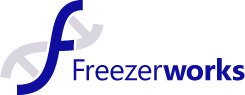Description:
Once you have prepared your data file of Freezerworks 2018 for Freezerworks 2019 you can upgrade. This video will walk you through the upgrade process.
Previous Video – Freezerworks 2019 Upgrade Pt 1
See what's new in Freezerworks 2019 – Freezerworks 2019
Introduction – 00:00
Hey guys, welcome to the Freezerworks 2019 Learning Series, your visual guide to our sample management software. Last time I showed you how to prepare your 2018 data file for the 2019 upgrade. Now that we have that taken care of, let's copy our data file (that's been backed up…) into our 2019 database folder and run the upgrade. Here's my data file that I copied from the 2018 database folder; Now, I'll open my 2019 folder and drag the data file over to its new home.
Start the Upgrade – 00:57
All we do now is open the application. Freezerworks will then present you with a dialog asking if you'd like to open an existing data file or create a new one. Since we're upgrading, we have our data file so let's click Open. Then, you'll just navigate to your 2019 database folder and open the 2018 data file. Then, you'll most likely have to restart the application, as the database has been reconfigured for 2019. Once you restart it, you'll finally see the login screen. Here is where you must log in as the ADMIN Super User, so remember to obtain that password if you haven't already. You won't be able to log in as any other user until after the upgrade has run.
Pre-Upgrade Reports – 02:00
Once logged in, if you receive this message you must return to Freezerworks 2018 and reassign samples owned by the ADMIN Super User prior to upgrading. If you followed along in part one, though, this shouldn't have happened. You may instead receive this message about a pre-upgrade report regarding sample owners that are members of multiple groups. We discussed this report in Part 1 if you recall, so refer to that video if you need more information. To sum it up, if you choose to continue with the upgrade following this report, a new group will be created for each user listed, in order to handle the switch to group-based sample ownership. After printing that report, you may then receive another message for a pre-upgrade report regarding sample ownership conflicts. This is the other report I described in Part 1, so if you need more assistance, see the middle of that video. Again, to sum it up, any security conflicts between Users in the same Group will be automatically handled by setting the Group’s new setting to the least restrictive access level among the users in question. In my report, there are two conflicts. If I continue with the upgrade without fixing the conflicts, the Laboratory Group will have Modify access to all of the Research Group’s samples, even the ones previously locked down by the User Joe, who is no longer the sole owner.
When you reach this message with radio buttons, you'll have the opportunity to stop the Upgrade. This is in case you'd like to reconfigure anything in 2018, using the provided reports and prior to moving forward. There are actually a few, other much less common messages and reports you may receive during pre-upgrade that will require more work to be done in 2018. If you see any messages that you don't understand regarding fields dependent on Owner Name, fields with more than 26 dependencies, or Sample Owners that are not members of any Groups, please contact support for assistance.
Post-Upgrade Reports – 04:05
Well, I'm okay with the changes that will be made so I'll select this first option and click Continue to finalize the Upgrade. Freezerworks will need to restart once more, but upon reopening the software you will have officially upgraded to 2019. Congratulations! Now you can log in as yourself and begin work on your post-upgrade process. Most of the following only applies to the server copies of Freezerworks, so if you're in standalone as I have been so far, just be sure to have some sort of SOP for data backups. If you're running a server copy of Freezerworks, here's what we believe you should do following the upgrade:
- Register Freezerworks as a service so that it automatically opens whenever you turn on your servers.
- Install new 2019 clients for every User in your system. 2018 clients will not be able to hook up to the 2019 server, so don't leave your users without Freezerworks.
- Configure backup settings as soon as possible, so work doesn't have a chance of getting lost.
- If you've installed Freezerworks 2019 on a new server, be sure to open the ports 19812, 19813, and 19814 in your firewall settings to make sure your system isn’t blocking Freezerworks. AKA, Whitelist us!
Conclusion – 05:30
And that's it for our series on the 2019 upgrade. There's a lot more that can be done post-upgrade to leverage the new features for the good of your organization, so keep up with the 2019 Learning Series for more general help, open the User’s Guide for specifics, and call support for that human touch. Thanks as always for watching and see you next time!